Here you will learn how to create a Raspberry Pi 3 Cluster (Supercomputer). This tutorial will work for all the other Raspberry Pi’s.
Parts
- Raspberry Pi 3 (2 or more) http://goo.gl/isdLQQ
- Network Switch or Router http://goo.gl/Ds5csd
- USB Powered Hub
- Micro USB Cable (same as Pi’s you have) http://goo.gl/w8DT6V
- MicroSD Card 8GB or More (same as Pi’s you have) http://goo.gl/21Sro2
- RJ45 CAT 5e Cable (same as Pi’s you have) http://goo.gl/dEOOLc
- GeauxRobot Raspberry Pi B, 2 and 3 Stackable Case: http://goo.gl/F1LAc8
Installing Raspbian
- Download the Raspbian Image: https://goo.gl/64dNnN
- Download and install Win32 Disk Imager: https://goo.gl/SgwAjN
- Burn the Raspbian Image to the MicroSD Card using Win32 Disk Imager
- Connect the MicroSD Card(with Raspbian burned on it) to the Raspberry Pi 3
- Connect a Network Cable from the Raspberry Pi 3 to your router(Same router your PC is connected to)
- Connect a Micro USB cable from the Raspberry Pi 3 to a power source.
- Download PuTTY: http://goo.gl/4jcu69
- Open up Command Prompt (Type cmd in the search)
- Type “ping raspberrypi ” and hit enter (Write down your Pi’s IP Address)
- Open up PuTTY and type the Pi’s IP Address and click open
- login: pi Password: raspbian (Hit Enter)
- type “sudo raspi-config“ and hit enter
- Expand the File System
- Advanced Options
- Set the Hostname to Pi01
- Split the memory
- Enable SSH
- Finish the configuration
Installing MPICH
- sudo apt-get update
- sudo mkdir mpich2
- cd ~/mpich2
- sudo wget http://www.mpich.org/static/downloads/3.2/mpich-3.2.tar.gz
- sudo tar xfz mpich-3.2.tar.gz
- sudo mkdir /home/rpimpi/
- sudo mkdir /home/rpimpi/mpi-install
- mkdir /home/pi/mpi-build
- sudo apt-get install gfortran
- sudo /home/pi/mpich2/mpich-3.2/configure -prefix=/home/rpimpi/mpi-install
- sudo make
- sudo make install
- cd ..
- nano .bashrc
PATH=$PATH:/home/rpimpi/mpi-install/bin (Paste to bottom of file, then hold CTRL press “6” “x” let go of CTRL press “y” “enter”)
- sudo reboot
- mpiexec -n 1 hostname
Installing MPI4PY
- wget https://bitbucket.org/mpi4py/mpi4py/downloads/mpi4py-2.0.0.tar.gz
- sudo tar -zxf mpi4py-2.0.0.tar.gz
- cd mpi4py-2.0.0
- sudo aptitude install python-dev
- python setup.py build
- sudo python setup.py install
- export PYTHONPATH=/home/pi/mpi4py-2.0.0
- mpiexec -n 5 python demo/helloworld.py
Install nmap
- sudo apt-get update
- Sudo apt-get install nmap
Get current IP
- ifconfig
Scan subnet for Pi’s
- sudo nmap -sn 192.168.1.*
Change Pi’s Name (Do this step for Pi02,Pi03,Pi04)
- ssh pi@192.168.1.2 (Pi01,Pi02,Pi03,Pi04 IP Address)
- Password: raspberry
- sudo raspi-config
- Scroll down to Advanced hit Enter
- Scroll down to Hostname hit Enter
- Change the name (Pi01,Pi02,Pi03,Pi04) Hit Enter
- Press Tab until Finish is selected then hit Enter
Edit Machinefile
- nano machinefile
- 192.168.1.1
- 192.168.1.2
- 192.168.1.3
- 192.168.1.4
Hold CTRL Press 6 x Press y Hit Enter
Text Machinefile
- mpiexec -n 1 hostname
- mpiexec -f machinefile -n 4 hostname
Add keys to all pi’s
Pi01
- ssh-keygen
- cd ~
- cd .ssh
- cp id_rsa.pub Pi01
Pi02
- ssh pi@192.168.1.2
- ssh-keygen
- cd .ssh
- cp id_rsa.pub Pi02
- scp 192.168.1.1:/home/pi/.ssh/Pi01 .
- cat Pi01 >> authorized_keys
- exit
Pi03
- ssh pi@192.168.1.3
- ssh-keygen
- cd .ssh
- cp id_rsa.pub Pi03
- scp 192.168.1.1:/home/pi/.ssh/Pi01 .
- cat Pi01 >> authorized_keys
- exit
Pi04
- ssh pi@192.168.1.4
- ssh-keygen
- cd .ssh
- cp id_rsa.pub Pi04
- scp 192.168.1.1:/home/pi/.ssh/Pi01 .
- cat Pi01 >> authorized_keys
- exit
Pi01 (Do this For All Pi’s)
- scp 192.168.1.2:/home/pi/.ssh/Pi02 .
- cat Pi02 >> authorized_keys
- scp 192.168.1.3:/home/pi/.ssh/Pi03 .
- cat Pi03 >> authorized_keys
- scp 192.168.1.4:/home/pi/.ssh/Pi04 .
- cat Pi04 >> authorized_keys
Run new machinefile
- cd ~
- mpiexec -f machinefile -n 4 hostname
Run Python Code on Cluster
- scp -r test5.py 192.168.1.166:/home/pi
- mpiexec -f machinefile -n 5 python test5.py
Sample Python Code
——————————————————————————–
def is_prime(n):
status = True
if n < 2:
status = False
else:
for i in range(2,n):
if n % i == 0:
status = False
return status
for n in range(1,101):
if is_prime(n):
if n==97:
print n
else:
print n,",",———————————————————————————-
Raspberry Pi 3 Cluster (Supercomputer)
![]()
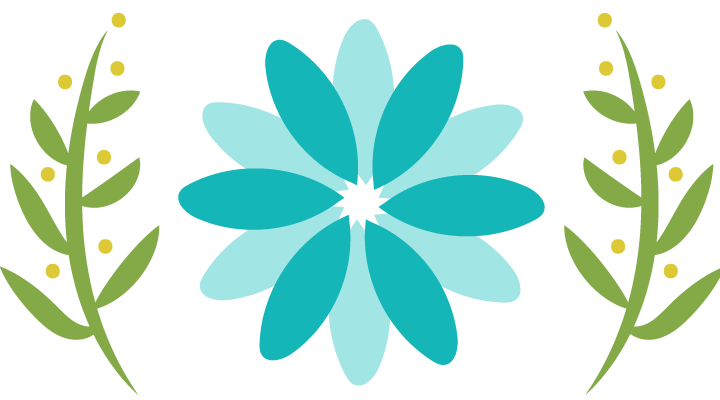
 - Free Video ClassesFree Video Classes_files/Raspberry-Pi-3-Cluster-SuperComputer-Part-1-V1-600x338.jpg)

